Skift mellem kablet og trådløs forbindelse
Du har sikkert brug for non-free firmware tilgængeligt på en USB-nøgle til at installere på operativ systemet. Læs venligst non-free firmware debs på en USB-nøgle.
Den enmmeste måde til at skifte mellem kablet og trådløse LAN forbindelser ar at bruge dæmonen ifplugd. ifplugd er installeret på aptosid som standard.
Tilpas din /etc/network/interfaces
Først skal du sikre dig at eth0 ikke er konfigureret:
ifdown eth0
Eksempel på et fungerende interfaces fil:
Konfigurationen er nem: - den kablede enhed (her: eth0) skal ikke være konfigureret på nogen måde, hverken "allow-hotplug" eller andre:
auto lo iface lo inet loopback # governed by ifplugd ... do not use allow-hotplug or auto options iface eth0 inet dhcp
Nu konfigurerer du ifplugd:
dpkg-reconfigure ifplugd
Debconf indstillinger for ifplugd
Efterlad "static interfaces" fri:
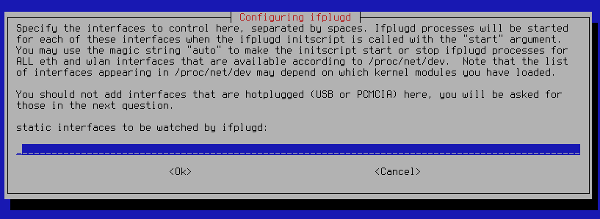
Add your wired interface (here "eth0") to "hotplugged interfaces":
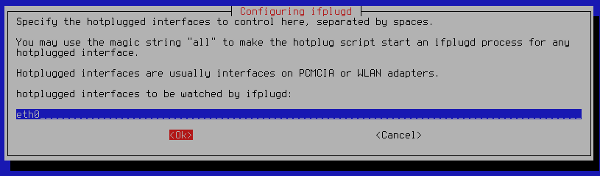
Konfigurationshjælp:

Lad standard indstillingerne være, bare tryk OK:
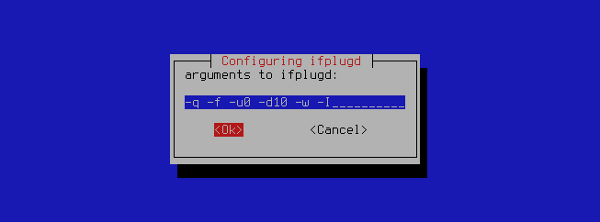
Fortæl ifplugd at den skal stoppe inden dvale, den vil blive genstartet automatisk ved genoptagelse:
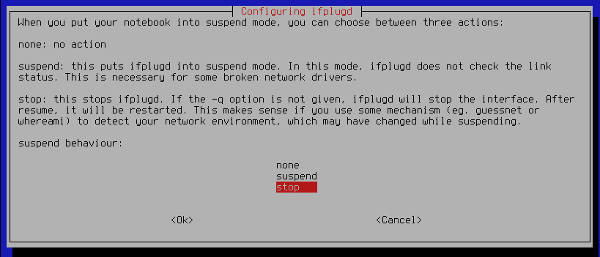
The result is a configuration file /etc/default/ifplugd containing:
INTERFACES="" HOTPLUG_INTERFACES="eth0" ARGS="-q -f -u0 -d10 -w -I" SUSPEND_ACTION="stop"
Din computer er nu sat op til at skifte mellem forskellige netværksenheder inklusiv trådløst. For at indstille maskinen til trådløs roaming læs her opsætning af WIFI-Roaming.

 Søg online - offline
Søg online - offline

